Login to the control panel.
Click E-mail Accounts in the E-mail Manager section.
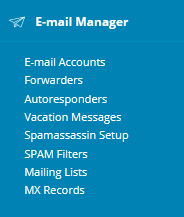
Click Create Account.

Fill in the Username with the value you’d like to be on the left side of the @ sign in the address.
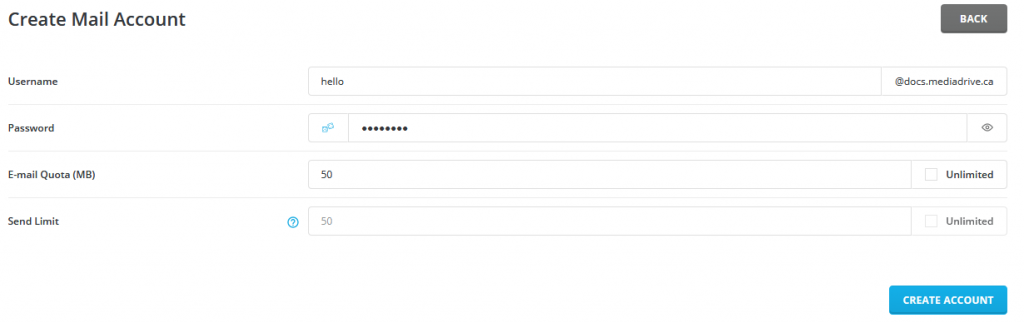
Enter a password or click the little dice icon to generate one randomly (it will be shown to you later). If you manually enter a password, ensure it’s a strong one!
Adjust the email quota or sending limit if necessary.
Click Create Account.
Success! You should now see information for the account you just created.
If you used the random password option by clikcing the little dice icon, you should make note of the password now.