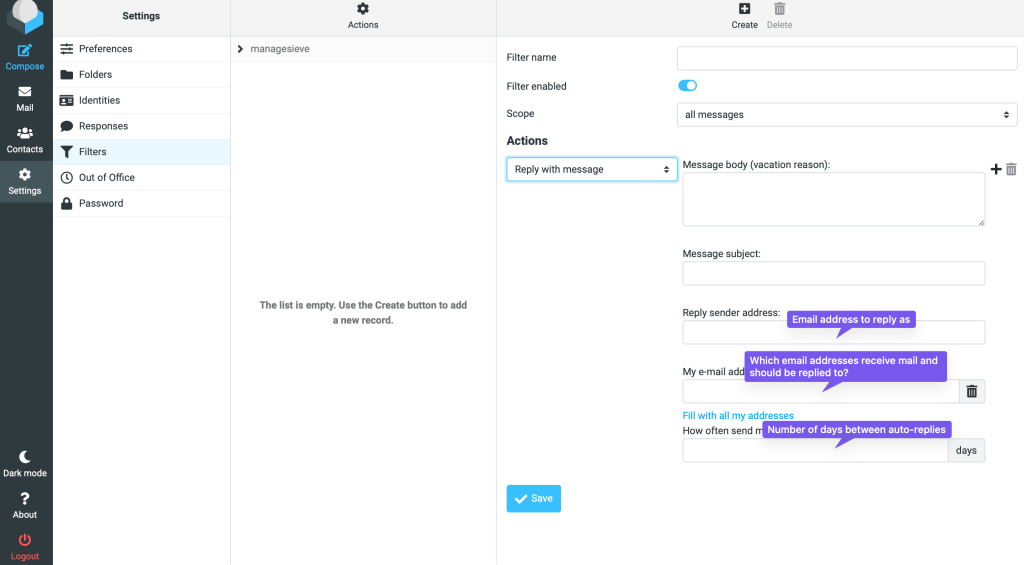You can create an auto-responder through the Roundcube webmail system, under Settings -> Filters.
When viewing the Filters list, click the + Create button at the top of the page, which will open a new filter form.
Complete the following fields:
Filter name: a name for the filter to allow you to identify it at a later date (example: Autoresponder)
Filter enabled: On by default and can be left as is
Scope: all messages
Actions: Reply with message
Message body: the message for the autoresponder
Message subject: the subject of the email being sent back as an autoresponse (example: Autoresponse)
Reply sender address: the email address of the autoresponse. This is typically the same address as the account receiving the email being replied to.
My e-mail addresses: the email address(s) for which the autoresponder should reply on behalf. This is typically the same address of the account, or potentially all addresses that may deliver to the account (aliases, forwards, etc).
How often send messages: the number of days in between auto-replies to the same email address. A value between 4 and 7 is likely good here.