You are able to take as many backups as you like, as frequently as you like, with as much or as little of your data in them as you like.
One common scenario is to take a backup of your website data & database data before performing a major update to your website.
Another scenario is periodically taking backups of your email data for offline storage.
Backups consume space from your quota, so be sure to clean them up when you are done with them.
Taking a full backup
A full backup will contain all your data. It can be very large. Generally, you should prefer to take partial backups of individual data, as it will make the process of moving and storing your backups easier.
Sign in to control panel.
Select the domain you wish to manage backups for.

Under Advanced Features, choose Create/Restore Backups.
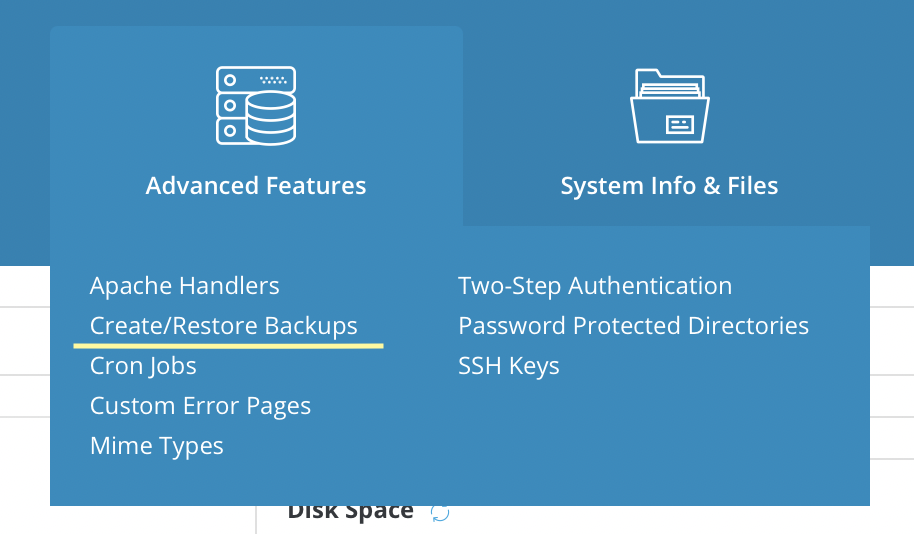
Click Create Backup at the bottom of the page.
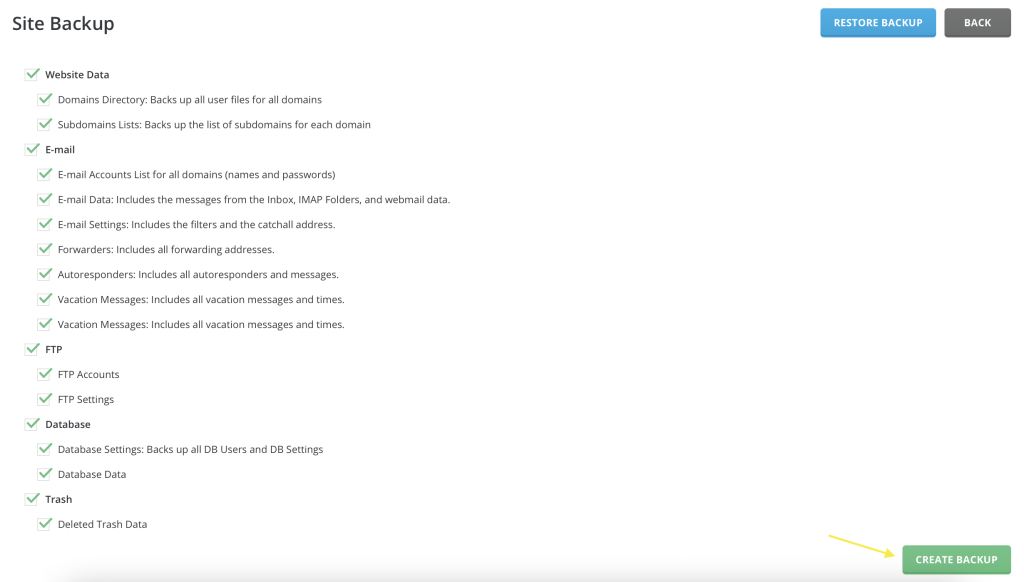
When this backup is complete, you will receive a notification in the control panel. Next, download your backup.
Taking a partial backup
A partial backup will contain only the data you select.
Sign in to control panel.
Select domain you wish to manage backups for.

Under Advanced Features, choose Create/Restore Backups.
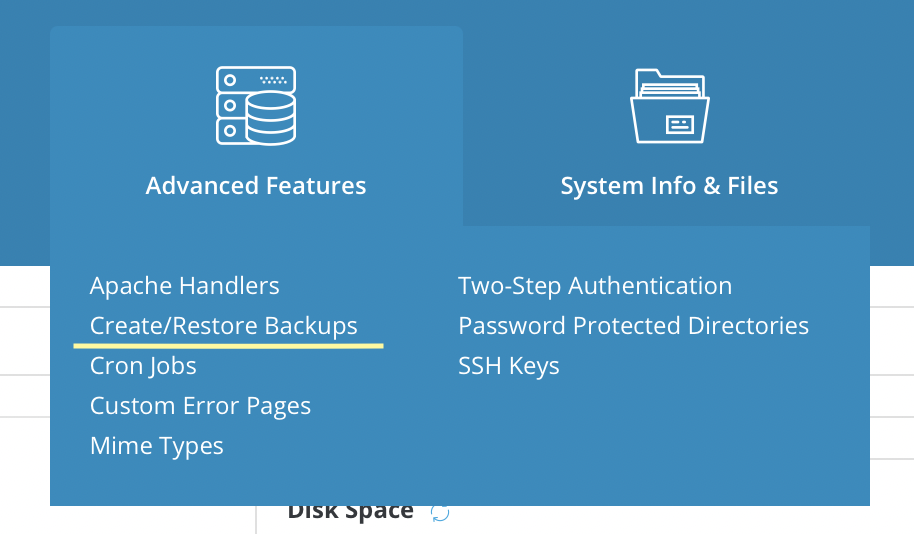
Deselect items that you don’t want in your backup.
Click Create Backup at the bottom of the page.
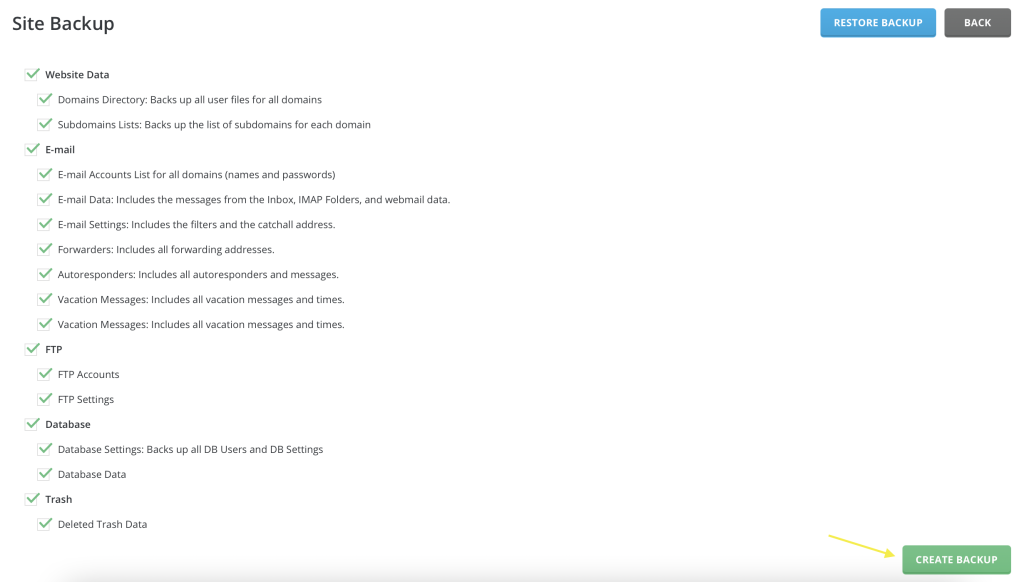
When this backup is complete, you will receive a notification in the control panel. Next, download your backup.
Downloading your backup
Once created, backups live in the backups folder of your home directory. To download them, use either the file manager or your FTP client.
Cleaning up backups
Backups that are created will live in your account indefinitely, taking up storage that you might need for other things, so it’s best to clean up these backups once you’re done with them.
To cleanup your backups, use the file manager or your FTP client to delete them.
Excluding files from your backups
If your backups become extremely large, the system might not be able to create them correctly. In those scenarios, it might be best to ignore certain data in regular backups and use other methods to backup that data.
For data that could be easily replaced or backed up separately, you can ignore the paths to this data by adding them to this special file: /home/your-user/.backup_exclude_paths. Inside this file, you place the relative paths to these files or folders.
For example, if you wish to exclude your uploads folder for WordPress, you might use something like this:
domains/mydomain.com/wp-content/uploads